| | Copy your data files or move to a new location |
| Cause | - Company files are on One Drive
- Company files are restricted
|
| Resolution | If you can open the company file Use Save As- When the company file is open in Sage 50 Accounting, select File, Save As.
- Browse to save the copy to a location of your choice.
- In the box marked File name:, enter a new file name.
- Save.
- The file will open under a new file name and new location.
Use Save a Copy- Click File, Save a Copy.
- Browse to save the copy to a location of your choice.
- In the box marked File Name, enter a new file name.
- Click Save.
- Go to File, Open Company then browse to the file location of the copy.
If you’re unable to open your company file- Open Windows Explorer (Windows key + R, type explorer, then OK) and browse to your file's location.
 NOTE: If you can't find your file, search Windows Explorer for the .SAI extension. (*.SAI). NOTE: If you can't find your file, search Windows Explorer for the .SAI extension. (*.SAI).

- In Windows Explorer, right-click on the SAI file, hold your CTRL key, and select the SAJ file.
 NOTE: This will highlight both files. NOTE: This will highlight both files. - Right-click the highlighted items and select Copy.
- Browse to the new location, right-click and select Paste.
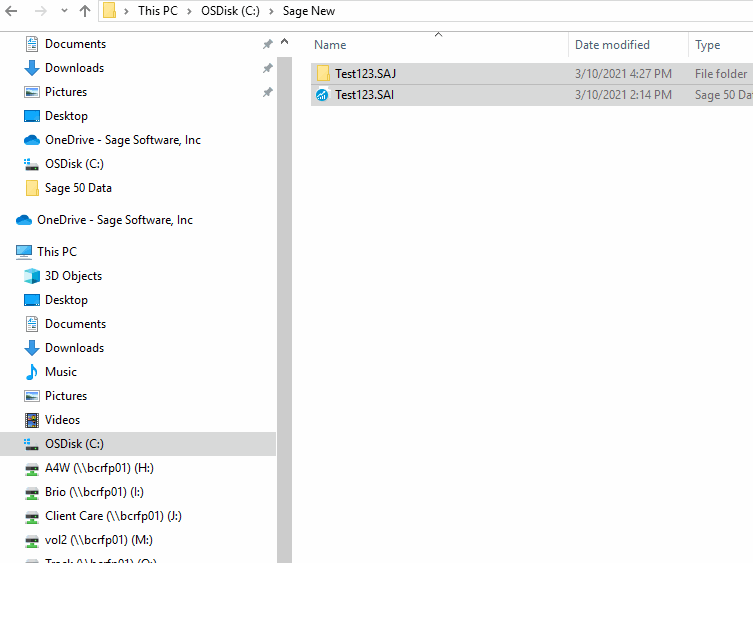
|
|