| | How to add a foreign currency |
| Resolution | - Open the data file as sysadmin in single-user mode.
- Go to Setup, Settings, Company, then Currency.
- Put a check mark in the option I want to enter transactions using Foreign Currencies.
- Select a Home Currency.
- If you can't access the option, you’ve posted transactions to the file
- You’ll need to create a new file if you want to change
- Go to the Enter information about your home currency section.
- Select an Expense Account to Track Exchange and Rounding Differences in
- In the Add or modify currency(s) used section select the Foreign Currency.
- Fill in all other fields as necessary.
- Optional: Enter an exchange rate for the new currency by clicking the Exchange Rate button.
- Select OK.
- Create invoices using USD or other foreign currencies.
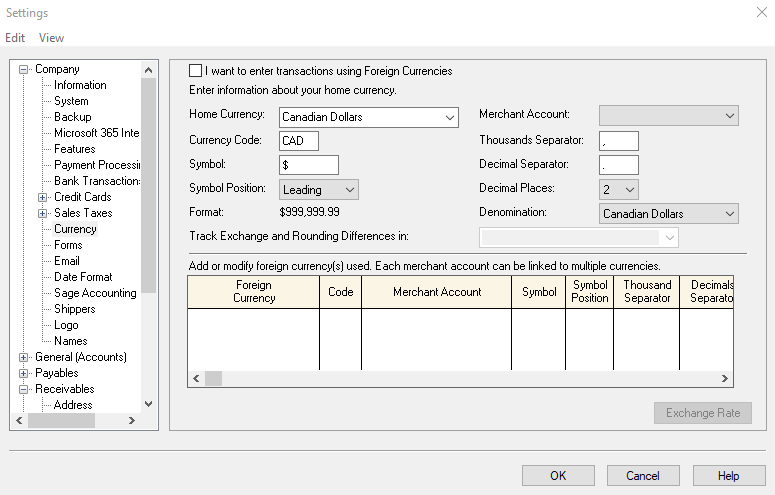
[BCB:159:Chat 50 CA English:ECB] |
|